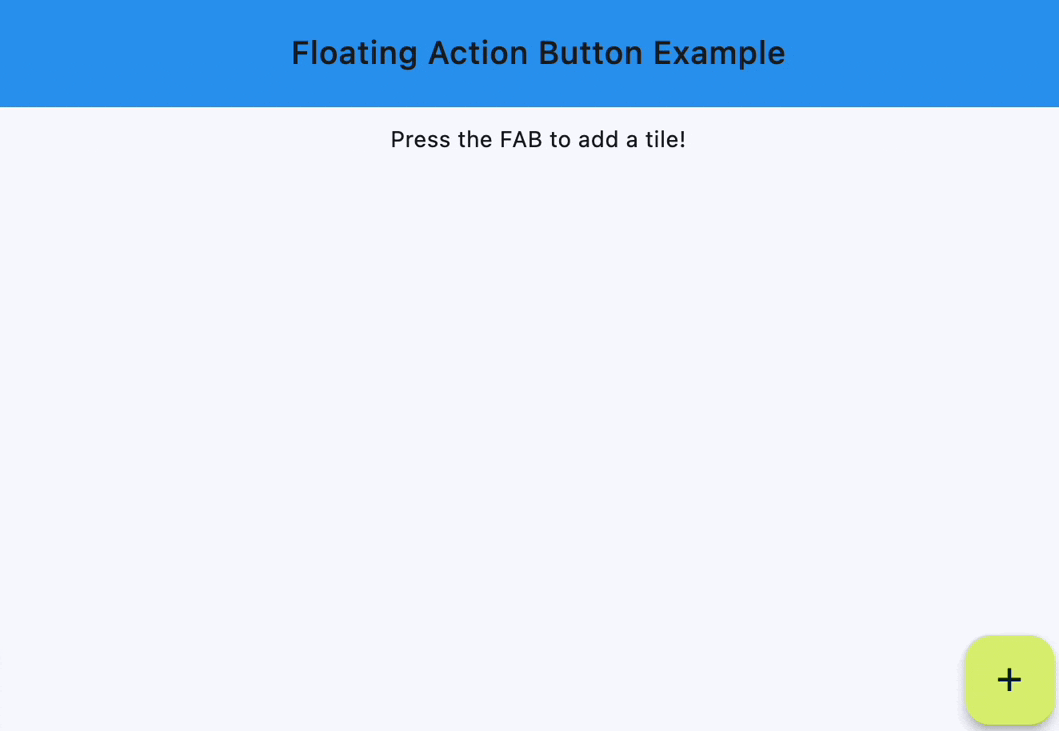FloatingActionButton
Examples#
Handling clicks#
import flet as ft
def main(page: ft.Page):
page.title = "Floating Action Button"
page.theme_mode = ft.ThemeMode.LIGHT
page.horizontal_alignment = ft.CrossAxisAlignment.CENTER
page.padding = 0
page.scroll = ft.ScrollMode.HIDDEN
# keeps track of the number of tiles already added
count = 1
def handle_fab_click(e: ft.Event[ft.FloatingActionButton]):
nonlocal count # to modify the count variable found in the outer scope
page.add(
ft.ListTile(
title=ft.Text(f"Tile {count}"),
bgcolor=ft.Colors.TEAL_300,
leading=ft.Icon(
ft.Icons.CIRCLE_OUTLINED, color=ft.Colors.DEEP_ORANGE_300
),
on_click=lambda x: print(x.control.title.value + " was clicked!"),
)
)
page.show_dialog(ft.SnackBar(ft.Text("Tile was added successfully!")))
count += 1
page.floating_action_button = ft.FloatingActionButton(
icon=ft.Icons.ADD,
on_click=handle_fab_click,
bgcolor=ft.Colors.LIME_300,
)
page.add(
ft.Container(
bgcolor=ft.Colors.BLUE,
padding=ft.Padding.all(20),
content=ft.Row(
alignment=ft.MainAxisAlignment.CENTER,
controls=[
ft.Text(
value="Floating Action Button Example",
style=ft.TextStyle(size=20, weight=ft.FontWeight.W_500),
)
],
),
),
ft.Text("Press the FAB to add a tile!"),
)
ft.run(main)
Bases: LayoutControl
A floating action button is a circular icon button that hovers over content to
promote a primary action in the application. Floating action button is usually set
to page.floating_action_button, but can also be added as a regular control at any
place on a page.
| RAISES | DESCRIPTION |
|---|---|
AssertionError
|
|
AssertionError
|
If |
animate_align: AnimationValue | None = None
Enables implicit animation of the [align][flet.LayoutControl.] property.
More information here.
animate_margin: AnimationValue | None = None
Enables implicit animation of the [margin][flet.LayoutControl.] property.
More information here.
animate_offset: AnimationValue | None = None
Enables implicit animation of the [offset][flet.LayoutControl.] property.
More information here.
animate_opacity: AnimationValue | None = None
Enables implicit animation of the [opacity][flet.LayoutControl.] property.
More information here.
animate_position: AnimationValue | None = None
Enables implicit animation of the positioning properties
([left][flet.LayoutControl.], [right][flet.LayoutControl.],
[top][flet.LayoutControl.] and [bottom][flet.LayoutControl.]).
More information here.
animate_rotation: AnimationValue | None = None
Enables implicit animation of the [rotate][flet.LayoutControl.] property.
More information here.
animate_scale: AnimationValue | None = None
Enables implicit animation of the [scale][flet.LayoutControl.] property.
More information here.
aspect_ratio: Number | None = None
The aspect ratio of the control. It is defined as the ratio of the width to the height.
autofocus: bool = False
True if the control will be selected as the initial focus. If there is more than one control on a page with autofocus set, then the first one added to the page will get focus.
bottom: Number | None = None
The distance that the child's bottom edge is inset from the bottom of the stack.
Note
Effective only if this control is a descendant of one of the following:
[Stack][flet.] control, [Page.overlay][flet.] list.
col: ResponsiveNumber = 12
If a parent of this control is a [ResponsiveRow][flet.],
this property is used to determine
how many virtual columns of a screen this control will span.
Can be a number or a dictionary configured to have a different value for specific
breakpoints, for example col={"sm": 6}.
This control spans the 12 virtual columns by default.
Dimensions
| Breakpoint | Dimension |
|---|---|
| xs | <576px |
| sm | ≥576px |
| md | ≥768px |
| lg | ≥992px |
| xl | ≥1200px |
| xxl | ≥1400px |
disabled: bool = False
Every control has disabled property which is False by default - control and all
its children are enabled.
Note
The value of this property will be propagated down to all children controls recursively.
disabled_elevation: Number | None = None
The elevation of this button when disabled.
Defaults to the same value as elevation.
enable_feedback: bool | None = None
Whether detected gestures should provide acoustic and/or haptic feedback. On
Android, for example, setting this to True will produce a click sound and a
long-press will produce a short vibration.
Specifies whether/how this control should expand to fill available space in its parent layout.
More information here.
Note
Has effect only if the direct parent of this control is one of the following
controls, or their subclasses: [Column][flet.], [Row][flet.],
[View][flet.], [Page][flet.].
expand_loose: bool = False
Allows the control to expand along the main axis if space is available, but does not require it to fill all available space.
More information here.
Note
If expand_loose is True, it will have effect only if:
expandis notNoneand- the direct parent of this control is one of the following controls, or their
subclasses: [
Column][flet.], [Row][flet.], [View][flet.], [Page][flet.].
focus_color: ColorValue | None = None
The color to use for filling this button when it has input focus.
focus_elevation: Number | None = None
The elevation of this button when it has input focus.
Defaults to 8.
foreground_color: ColorValue | None = None
The default foreground color for icons and text within this button.
highlight_elevation: Number | None = None
The elevation of this button when it is highlighted.
Defaults to 12.
hover_color: ColorValue | None = None
The color to use for filling this button when hovered.
hover_elevation: Number | None = None
The elevation of this button it is enabled and being hovered over.
Defaults to 8.
left: Number | None = None
The distance that the child's left edge is inset from the left of the stack.
Note
Effective only if this control is a descendant of one of the following:
[Stack][flet.] control, [Page.overlay][flet.] list.
mini: bool = False
Controls the size of this button.
By default, floating action buttons are non-mini and have a height and width of
56.0 logical pixels. Mini floating action buttons have a height and width of
40.0 logical pixels with a layout width and height of 48.0 logical pixels.
mouse_cursor: MouseCursor | None = None
The cursor to be displayed when a mouse pointer enters or is hovering over this control.
offset: OffsetValue | None = None
Applies a translation transformation before painting the control.
The translation is expressed as an Offset scaled to the control's size.
So, Offset(x=0.25, y=0), for example, will result in a horizontal translation
of one quarter the width of this control.
Example
The following example displays container at 0, 0 top left corner of a stack as
transform applies -1 * 100, -1 * 100 (offset * control's size) horizontal and
vertical translations to the control:
on_animation_end: (
ControlEventHandler[LayoutControl] | None
) = None
Called when animation completes.
Can be used to chain multiple animations.
The data property of the event handler argument contains the name
of the animation.
More information here.
on_click: (
ControlEventHandler[FloatingActionButton] | None
) = None
Called when a user clicks this button.
opacity: Number = 1.0
Defines the transparency of the control.
Value ranges from 0.0 (completely transparent) to 1.0 (completely opaque
without any transparency).
parent: BaseControl | None
The direct ancestor(parent) of this control.
It defaults to None and will only have a value when this control is mounted
(added to the page tree).
The Page control (which is the root of the tree) is an exception - it always
has parent=None.
right: Number | None = None
The distance that the child's right edge is inset from the right of the stack.
Note
Effective only if this control is a descendant of one of the following:
[Stack][flet.] control, [Page.overlay][flet.] list.
rotate: RotateValue | None = None
Transforms this control using a rotation around its center.
The value of rotate property could be one of the following types:
number- a rotation in clockwise radians. Full circle360°ismath.pi * 2radians,90°ispi / 2,45°ispi / 4, etc.Rotate- allows to specify rotationangleas well asalignment- the location of rotation center.
scale: ScaleValue | None = None
Scales this control along the 2D plane. Default scale factor is 1.0,
meaning no-scale.
Setting this property to 0.5, for example, makes this control twice smaller,
while 2.0 makes it twice larger.
Different scale multipliers can be specified for x and y axis, by setting
Control.scale property to an instance of Scale class.
Either scale or scale_x and scale_y could be specified, but not all of them.
tooltip: TooltipValue | None = None
The tooltip ot show when this control is hovered over.
top: Number | None = None
The distance that the child's top edge is inset from the top of the stack.
Note
Effective only if this control is a descendant of one of the following:
[Stack][flet.] control, [Page.overlay][flet.] list.
The URL to open when this button is clicked.
Additionally, if on_click event callback
is provided, it is fired after that.
visible: bool = True
Every control has visible property which is True by default - control is
rendered on the page. Setting visible to False completely prevents control (and
all its children if any) from rendering on a page canvas. Hidden controls cannot be
focused or selected with a keyboard or mouse and they do not emit any events.
Called once during control initialization to define its child controls. self.page is available in this method.